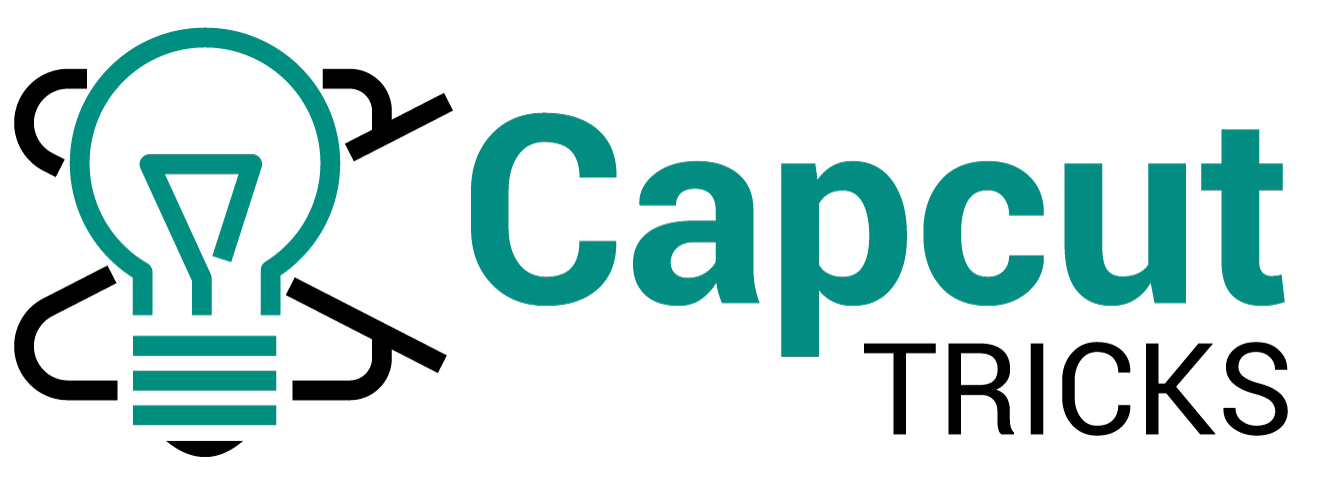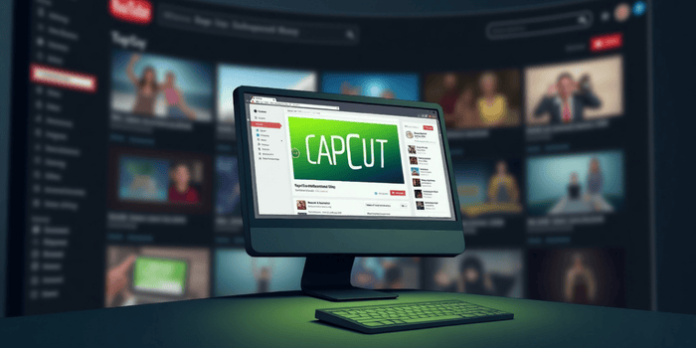YouTube Shorts are taking over. Millions of creators struggle to make eye-catching short videos. Most people don’t know how to turn long videos into perfect shorts. CapCut solves this problem with easy tools and smart features. This guide shows you exactly how to use CapCut for YouTube Shorts and grow your channel fast.
8 Steps CapCut for YouTube Shorts
The YouTube app has built-in tools for creating shorts. You can record directly in the app.
YouTube App Recording Steps
- Open YouTube app
- Tap the “+” button
- Select “Create a Short”
- Choose your recording length
- Start recording
- Add music or effects
- Write your title and description
- Publish your short
What Makes CapCut Perfect for YouTube Shorts
CapCut stands out as the top choice for creating YouTube Shorts. This free video editor gives you professional tools without the high cost.
Key Features for Short Video Creation
• Smart AI tools that cut videos automatically • Voice generator for perfect narration • Mobile and desktop versions for editing anywhere • Pre-made templates that save time • Easy export options for YouTube format
The app works great for beginners. You don’t need video editing skills to start making shorts.
AI Voice Generator Features in CapCut
CapCut’s AI voice generator changes how you make YouTube Shorts. This tool creates natural-sounding voices for your videos.
Voice Generator Benefits
• Multiple voice options for different styles • Fast generation saves recording time • Clear audio quality for professional shorts • Easy text-to-speech conversion • Language support for global audiences
The voice generator helps when you can’t record audio. It works great for educational shorts and story videos.
How to Use the Voice Generator
- Open your CapCut project
- Click on the audio tab
- Select “Text to Speech”
- Type your script
- Choose your voice style
- Generate and add to timeline
Converting Long Videos to YouTube Shorts
Long video to shorts conversion is CapCut’s strongest feature. This tool finds the best parts of your long videos automatically.
Why Convert Long Videos
• Save content creation time • Repurpose existing videos • Increase video output • Reach new audiences • Boost channel growth
Many successful creators use this method. They turn one long video into 5-10 shorts.
Smart Cutting Technology
CapCut uses AI to find exciting moments in your videos. The tool looks for:
• High engagement sections • Action-packed moments • Funny or interesting parts • Clear audio segments • Good lighting scenes
This makes creating shorts much faster than manual editing.
Download Options: Windows, Mac, and Mobile
CapCut works on all your devices. You can start editing on your phone and finish on your computer.
Desktop Downloads
Windows Version: • Full editing suite • Advanced features • Large screen editing • Keyboard shortcuts • Better performance for long videos
Mac Version: • Same features as Windows • Optimized for Mac hardware • Seamless file sharing • Professional workflow support
Mobile Downloads
iOS and Android: • Quick editing on the go • Touch-friendly interface • Instant sharing to YouTube • Basic to advanced tools • Works with phone cameras
The mobile version is perfect for quick edits. The desktop version handles complex projects better.
Complete Guide to Creating YouTube Shorts
Creating YouTube Shorts with CapCut becomes easy when you follow the right steps. This section covers everything you need to know.
Planning Your YouTube Shorts
Before you start editing, plan your content:
• Choose your topic – Pick something your audience loves • Write a quick script – Keep it under 60 seconds • Gather your materials – Videos, images, and audio • Set your goal – Entertainment, education, or promotion
Good planning makes editing faster and results better.
Video Requirements for YouTube Shorts
YouTube Shorts must follow specific rules:
| Requirement | Details |
|---|---|
| Duration | 15-60 seconds |
| Aspect Ratio | 9:16 (vertical) |
| Resolution | 1080×1920 minimum |
| File Size | Under 15GB |
| Format | MP4 recommended |
CapCut automatically formats your videos for these requirements.
8 Steps Tube Shorts in the YouTube App
The YouTube app has built-in tools for creating shorts. You can record directly in the app.
YouTube App Recording Steps
- Open YouTube app
- Tap the “+” button
- Select “Create a Short”
- Choose your recording length
- Start recording
- Add music or effects
- Write your title and description
- Publish your short
YouTube App Limitations
The YouTube app has basic editing tools. For better results, use CapCut:
• Limited effects compared to CapCut • Basic transitions only • No advanced AI features • Simple text options • Fewer customization choices
Most successful creators use CapCut instead of the YouTube app alone.
Creating YouTube Shorts from Existing YouTube Videos
You can turn any YouTube video into shorts. This method helps you create more content quickly.
Finding Good Source Videos
Look for videos with:
• Clear audio throughout • Interesting moments every few seconds • Good video quality • Engaging content that holds attention • Proper lighting and sound
Your own long-form videos work best as source material.
Extraction Process
- Download your YouTube video
- Import into CapCut
- Use the long-to-short tool
- Review suggested clips
- Edit and enhance
- Export as new shorts
This process can create multiple shorts from one long video.
CapCut Long Video to Shorts Feature
CapCut’s long video to shorts tool is a game-changer. It uses smart technology to find the best moments automatically.
How the AI Selection Works
The AI analyzes your video for:
• High engagement indicators • Scene changes and cuts • Audio peaks and music beats • Face detection and expressions • Movement and action sequences
This creates clips that naturally feel complete and engaging.
Customizing AI Suggestions
You can adjust the AI selections:
• Change clip length from 15-60 seconds • Select different moments manually • Combine multiple clips • Add transitions between sections • Include custom intro/outro
The tool gives you control while saving time.
6 Steps CapCut Video-to-Short Creation
Creating shorts with CapCut follows a simple process. Each step builds on the previous one.
Step 1: Import Your Video
• Open CapCut • Click “New Project” • Select your long video file • Wait for import to complete • Check video quality and audio
Step 2: Access Long-to-Short Tool
• Find the “Magic Tools” section • Click “Auto Cut” • Select “Long Video to Short” • Choose your preferred short length • Let the AI analyze your video
Step 3: Review AI Suggestions
The tool will show you several short clips:
• Preview each suggestion • Check audio quality • Look at visual appeal • Consider your audience • Select the best options
You can choose multiple clips to create a series.
Step 4: Edit and Enhance
Make your shorts even better:
• Add engaging titles using text tools • Include background music from the library • Apply smooth transitions between scenes • Use special effects for impact • Adjust colors and brightness
Step 5: Final Touches
Before exporting:
• Check audio levels – Make sure everything sounds good • Review timing – Ensure good pacing • Add captions – Help viewers understand • Include call-to-action – Ask for likes and subscribes • Preview final video – Watch it completely
Step 6: Export for YouTube
Export settings for best results:
• Resolution: 1080p or higher • Frame rate: 30fps • Format: MP4 • Quality: High • Aspect ratio: 9:16
CapCut handles most settings automatically.
Advanced CapCut Techniques for YouTube Shorts
Take your shorts to the next level with advanced techniques.
Using Templates Effectively
CapCut templates speed up your workflow:
• Choose trending templates for popular styles • Customize colors to match your brand • Replace placeholder content with your videos • Adjust timing to fit your content • Save custom templates for future use
Templates help maintain consistency across your shorts.
Professional Editing Tips
Follow these video editing tips for better results:
• Start with strong hooks in the first 3 seconds • Use quick cuts to maintain attention • Add captions for silent viewing • Include trending music from CapCut library • Keep branding consistent across all shorts
Creative Effects and Transitions
Make your shorts stand out:
• Speed ramping for dramatic effect • Split screen to show comparisons • Picture-in-picture for reactions • Color grading for mood setting • Creative transitions between scenes
Comparing CapCut with Other Editors
CapCut competes well with other popular editors.
CapCut vs Filmora
Comparing CapCut and Filmora shows key differences:
• CapCut is free while Filmora requires payment • CapCut has better mobile integration • Filmora offers more advanced features • CapCut is easier for beginners • Both work well for YouTube Shorts
CapCut vs InShot
CapCut versus InShot comparison:
• CapCut has AI features that InShot lacks • InShot is simpler for basic edits • CapCut offers better long-to-short conversion • InShot has fewer export options • CapCut provides more creative tools
Getting Started with CapCut
New users can learn CapCut quickly with the right approach.
Beginner’s Learning Path
Start with CapCut basics for beginners:
- Download and install the app
- Complete the tutorial built into CapCut
- Practice with sample videos first
- Learn one feature at a time
- Create your first simple short
Essential Skills to Master
Focus on these core skills:
• Basic cutting and trimming • Adding text and titles • Applying transitions between clips • Adjusting audio levels • Exporting in correct format
Master these basics before moving to advanced features.
Monetization Tips for YouTube Shorts
YouTube Shorts can help you earn money when done right.
Building Your Audience
• Post consistently – Upload shorts daily • Engage with comments – Respond to viewers • Use trending hashtags – Help people find you • Collaborate with others – Cross-promote content • Study your analytics – Learn what works
Revenue Opportunities
• YouTube Partner Program – Earn from ad revenue • Brand sponsorships – Partner with companies • Affiliate marketing – Promote products you use • Merchandise sales – Sell your own products • Patreon subscriptions – Monthly supporter income
Common Mistakes to Avoid
Learn from these common errors:
Technical Mistakes
• Wrong aspect ratio – Always use 9:16 • Poor audio quality – Check sound levels • Low resolution – Export in HD minimum • Incorrect format – Use MP4 for best results • File size too large – Compress if needed
Content Mistakes
• Boring openings – Hook viewers immediately • Too much text – Keep text minimal and readable • Irrelevant content – Match your niche • No call-to-action – Tell viewers what to do next • Inconsistent posting – Maintain regular schedule
Measuring Your Success
Track these metrics to improve your shorts:
Important Analytics
| Metric | What It Shows | Goal |
|---|---|---|
| Views | How many people watched | Steady growth |
| Watch Time | How long people watch | High retention |
| Likes | Viewer engagement | 5-10% of views |
| Comments | Community interaction | Active discussion |
| Shares | Content virality | Organic spreading |
Using Data to Improve
• Identify top-performing content types • Analyze peak posting times for your audience • Study drop-off points in your videos • Compare different editing styles • Test various thumbnail approaches
Future of YouTube Shorts and CapCut
The short video trend continues growing. CapCut keeps adding new features to help creators succeed.
Upcoming Features
• Better AI tools for automatic editing • Enhanced voice generation options • More template varieties • Improved collaboration tools • Advanced analytics integration
Staying Competitive
• Learn new features as they release • Follow CapCut updates and tutorials • Join creator communities for tips • Experiment with trending formats • Keep improving your skills
Your Next Steps
You now have everything needed to create amazing YouTube Shorts with CapCut. The TikTok acquisition of CapCut ensures continued development and new features.
Start by downloading CapCut and trying the long-to-short feature with one of your existing videos. Practice with different effects and creative hair color changes to make your content unique.
The key to success is consistent practice and staying updated with new features. Your YouTube Shorts journey starts now – create your first short today and watch your channel grow.